Ubuntu 14.04 LTS 安装 LNMP Nginx\PHP5 (PHP-FPM)\MySQL
最近在 Ubuntu 14.04 LTS 安装 LNMP 一键安装包的时候出现了问题,PHP 5 服务没有启动,只好使用 Ubuntu 官方源进行安装:
Nginx (读音 “engine x”)免费、开源、高效的 HTTP 服务。Nginx 是以稳定著称,功能丰富,结构简单,低资源消耗。本教程将演示如何在ubuntu 14.04 服务器中安装 nginx、PHP5(php-fpm)、MySQL。
1 安装前提示
本文采用的主机名称: server1.example.com ,IP地址: 192.168.0.100。可能与你的主机有所不同,自行修改。
安装中我们使用root账户,先进行用户切换:
sudo su
2 安装 MySQL 5 数据库
安装 MySQL 运行命令:
apt-get install mysql-server mysql-client
安装过程中会询问建立 Root 账户密码,连续输入两次:
New password for the MySQL “root” user: <– 输入你的密码
Repeat password for the MySQL “root” user: <– 再输入一次
3 安装 Nginx
在安装 Nginx 之前,如果你已经安装 Apache2 先删除在安装 nginx:
service apache2 stop
update-rc.d -f apache2 remove
apt-get remove apache2
apt-get install nginx
启动 nginx 服务:
service nginx start
试试安装是否成功,在浏览器输入IP或主机地址 (e.g. http://192.168.0.100),如下图所示,说明安装成功:
在 Ubuntu 14.04 中默认的根目录为 /usr/share/nginx/html.
4 安装 PHP5
我们必须通过 PHP-FPM 才能让PHP5正常工作,安装命令:
apt-get install php5-fpm
php-fpm是一个守护进程。
5 配置 nginx
使用Vi打开配置文件/etc/nginx/nginx.conf :
vi /etc/nginx/nginx.conf
配置不是很容易明白,可以参考: http://wiki.nginx.org/NginxFullExample和 http://wiki.nginx.org/NginxFullExample2
我们需要调整工作进程数设置,如下面的值设置:
[...]
worker_processes 4;
[...]
keepalive_timeout 2;
[...]
|
默认虚拟主机设置文件 /etc/nginx/sites-available/default 按如下设置:
vi /etc/nginx/sites-available/default
[...]
server {
listen 80;
listen [::]:80 default_server ipv6only=on;
root /usr/share/nginx/html;
index index.php index.html index.htm;
# Make site accessible from http://localhost/
server_name _;
location / {
# First attempt to serve request as file, then
# as directory, then fall back to displaying a 404.
try_files $uri $uri/ /index.html;
# Uncomment to enable naxsi on this location
# include /etc/nginx/naxsi.rules
}
location /doc/ {
alias /usr/share/doc/;
autoindex on;
allow 127.0.0.1;
allow ::1;
deny all;
}
# Only for nginx-naxsi used with nginx-naxsi-ui : process denied requests
#location /RequestDenied {
# proxy_pass http://127.0.0.1:8080;
#}
#error_page 404 /404.html;
# redirect server error pages to the static page /50x.html
#
error_page 500 502 503 504 /50x.html;
location = /50x.html {
root /usr/share/nginx/html;
}
# pass the PHP scripts to FastCGI server listening on 127.0.0.1:9000
#
location ~ .php$ {
try_files $uri =404;
fastcgi_split_path_info ^(.+.php)(/.+)$;
# NOTE: You should have "cgi.fix_pathinfo = 0;" in php.ini
# With php5-cgi alone:
#fastcgi_pass 127.0.0.1:9000;
# With php5-fpm:
fastcgi_pass unix:/var/run/php5-fpm.sock;
fastcgi_index index.php;
include fastcgi_params;
}
# deny access to .htaccess files, if Apache's document root
# concurs with nginx's one
#
location ~ /.ht {
deny all;
}
}
[...]
|
取消同时侦听 IPv4 和 IPv6 的80端口。
server_name _; 默认主机名 (当然你可以修改,例如修改为: www.example.com).
index主页这一行我们加入 index.php。
PHP 重要配置配置 location ~ .php$ {} 这几行我们需要启动,反注释掉。另外再添加一行:try_files $uri =404。
(其他配置查看http://wiki.nginx.org/Pitfalls#Passing_Uncontrolled_Requests_to_PHP 和 http://forum.nginx.org/read.php?2,88845,page=3).
保存文件并重新加载 nginx 命令:
service nginx reload
如果加载失败,直接用删除所有配置内容,用上面的信息替换。
打开配置文件 /etc/php5/fpm/php.ini…
vi /etc/php5/fpm/php.ini
… 如下设置 cgi.fix_pathinfo=0:
[...] ; cgi.fix_pathinfo provides *real* PATH_INFO/PATH_TRANSLATED support for CGI. PHP's ; previous behaviour was to set PATH_TRANSLATED to SCRIPT_FILENAME, and to not grok ; what PATH_INFO is. For more information on PATH_INFO, see the cgi specs. Setting ; this to 1 will cause PHP CGI to fix its paths to conform to the spec. A setting ; of zero causes PHP to behave as before. Default is 1. You should fix your scripts ; to use SCRIPT_FILENAME rather than PATH_TRANSLATED. ; http://php.net/cgi.fix-pathinfo cgi.fix_pathinfo=0 [...] |
重新加载 PHP-FPM:
service php5-fpm reload
现在创建一个探针文件保存在 /usr/share/nginx/html目录下
vi /usr/share/nginx/html/info.php
<?php phpinfo(); ?> |
浏览器下访问探针文件 (e.g. http://192.168.0.100/info.php):
正如你看到的 PHP5 正在运行,并且是通过 FPM/FastCGI,向下滚动,我们看看那些模块已经启动,MySQL是没有列出这意味着我们没有MySQL支持PHP5。
6 下面让 PHP5 支持 MySQL
先搜索一下,看看那些模块支持:
apt-cache search php5
然后使用下面的命令安装:
apt-get install php5-mysql php5-curl php5-gd php5-intl php-pear php5-imagick php5-imap php5-mcrypt php5-memcache php5-ming php5-ps php5-pspell php5-recode php5-snmp php5-sqlite php5-tidy php5-xmlrpc php5-xsl
APC是一个自由和开放的PHP操作码缓存器缓存和优化PHP的中间代码。这是类似于其他PHP操作码cachers,如eAccelerator、XCache。这是强烈建议有一个安装加速你的PHP页面。
使用下面的命令安装 APC:
apt-get install php-apc
现在重新加载 PHP-FPM:
service php5-fpm reload
刷新 http://192.168.0.100/info.php 向下滚动看看模块是否支持:
7 让 PHP-FPM 使用 TCP 连接
默认情况下 PHP-FPM 侦听的是 /var/run/php5-fpm.sock,要让 PHP-FPM 使用 TCP 连接,需要打开编辑配置文件 /etc/php5/fpm/pool.d/www.conf…
vi /etc/php5/fpm/pool.d/www.conf
按照下面的修改信息
[...] ;listen = /var/run/php5-fpm.sock listen = 127.0.0.1:9000 [...] |
这将使php-fpm侦听端口9000上的IP 127.0.0.1(localhost)。确保你使用的端口不在你的系统上使用。
重新加载 PHP-FPM:
service php5-fpm reload
下面通过配置 nginx 修改主机,更改这一行注释掉 fastcgi_pass unix:/var/run/php5-fpm.sock; 这一行反注释 fastcgi_pass 127.0.0.1:9000;,按照下面的设置:
vi /etc/nginx/sites-available/default
[...]
location ~ .php$ {
try_files $uri =404;
fastcgi_split_path_info ^(.+.php)(/.+)$;
# NOTE: You should have "cgi.fix_pathinfo = 0;" in php.ini
# With php5-cgi alone:
fastcgi_pass 127.0.0.1:9000;
# With php5-fpm:
#fastcgi_pass unix:/var/run/php5-fpm.sock;
fastcgi_index index.php;
include fastcgi_params;
}
[...]
|
重新加载 nginx:
service nginx reload
8 CGI/Perl Scripts
如果你想 Nginx支持 CGI/Perl 脚本服务,可阅读此教程 Serving CGI Scripts With Nginx On Debian Squeeze/Ubuntu 11.04
推荐的方法是使用fcgiwrap(4章)
9 相关参考链接:
- nginx: http://nginx.net/
- nginx Wiki: http://wiki.codemongers.com/Main
- PHP: http://www.php.net/
- PHP-FPM: http://php-fpm.org/
- MySQL: http://www.mysql.com/
- Ubuntu: http://www.ubuntu.com/
| 投稿作者 | 作者网站 |
|---|---|
评论
为您推荐
请支持IMCN发展!
| 微信捐赠 | 支付宝捐赠 |
|---|---|
 |
 |

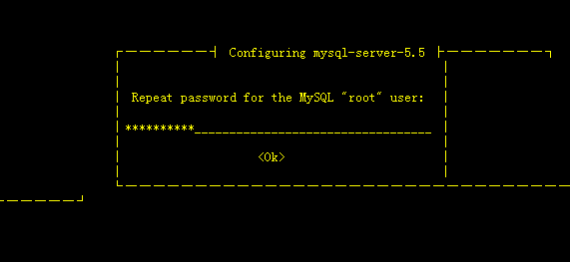
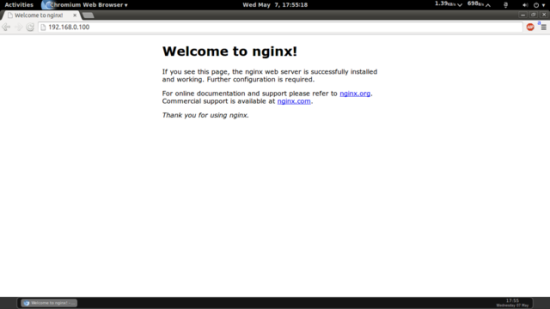




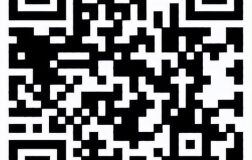

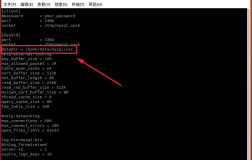

评论功能已经关闭!