在CentOS 6.0 上安装LAMP服务器( Apache2 + PHP5 + MySQL)
CentOS 6.0才发布不久,现在我们来共同学习一下如何在CentOS 6.0上安装 Apache2 + PHP5 + MySQL的web服务器。
1.重要提示:
在本教程中使用的主机名为server1.example.商业,IP 地址为 192.168.0.100 。这些设置会与具体安装的设置有所不同,所以你必须在你的安装过程中进行替代。
2.安装MySQL 5.0
打开终端,输入:
yum install mysql mysql-server
然后为MySQL创建系统启动链接(这样在系统启动时,MySQL会自动启动),在终端输入命令:
chkconfig --levels 235 mysqld on
/etc/init.d/mysqld start
为MySQL root帐户设置密码:
mysql_secure_installation
终端显示,按照提示操作:
[root@server1 ~]# mysql_secure_installation
NOTE: RUNNING ALL PARTS OF THIS SCRIPT IS RECOMMENDED FOR ALL MySQL
SERVERS IN PRODUCTION USE! PLEASE READ EACH STEP CAREFULLY!
In order to log into MySQL to secure it, we’ll need the current
password for the root user. If you’ve just installed MySQL, and
you haven’t set the root password yet, the password will be blank,
so you should just press enter here.
Enter current password for root (enter for none):
OK, successfully used password, moving on…
Setting the root password ensures that nobody can log into the MySQL
root user without the proper authorisation.
Set root password? [Y/n] <– 回车
New password: <– 设置一个用户密码
Re-enter new password: <– 再输入一次你设置的密码
Password updated successfully!
Reloading privilege tables..
… Success!
By default, a MySQL installation has an anonymous user, allowing anyone
to log into MySQL without having to have a user account created for
them. This is intended only for testing, and to make the installation
go a bit smoother. You should remove them before moving into a
production environment.
Remove anonymous users? [Y/n] <– 回车
… Success!
Normally, root should only be allowed to connect from ‘localhost’. This
ensures that someone cannot guess at the root password from the network.
Disallow root login remotely? [Y/n] <–回车
… Success!
By default, MySQL comes with a database named ‘test’ that anyone can
access. This is also intended only for testing, and should be removed
before moving into a production environment.
Remove test database and access to it? [Y/n] <– 回车
– Dropping test database…
… Success!
– Removing privileges on test database…
… Success!
Reloading the privilege tables will ensure that all changes made so far
will take effect immediately.
Reload privilege tables now? [Y/n] <– 回车
… Success!
Cleaning up…
All done! If you’ve completed all of the above steps, your MySQL
installation should now be secure.
Thanks for using MySQL!
[root@server1 ~]#
3.安装的Apache2
yum install httpd
配置系统启动时自动启动apache
chkconfig --levels 235 httpd on
重启apache:
/etc/init.d/httpd start
在您的浏览器直接网站地址://192.168.0.100,你应该看到apache2的页面:

在CentOS中Apache的默认文档的根目录是/var/www/html,配置文件/etc/httpd/conf/httpd.口nf。其他配置存储在/etc/httpd/conf.d/目录里。
4.Installing PHP5
我们可以安装PHP5和Apache PHP5模块,命令如下:
yum install php
安装完成后必须重新启动Apache
/etc/init.d/httpd restart
5.测试PHP5 /获取PHP5安装的详细信息
默认的Web站点的文档根目录/var/www/html 。现在,我们将在该目录中创建PHP探针文件((info.php),在浏览器中调用它 。该文件将显示很多有用的细节,看看我们安装的php模块安装时候完成。
vi /var/www/html/info.php
现在,在浏览器打开(如文件网站地址://192.168.0.100/info.php):

正如您所看到的,PHP5工作正常,如果继续向下滚动,你会看到所有在PHP5中已经启用的模块 。没有MySQL,这意味着我们php5中还没有MySQL支持模块。
6.在PHP5中添加MySQL支持
yum search php
挑选那些你需要的模块,安装:
yum install php-mysql php-gd php-imap php-ldap php-mbstring php-odbc php-pear php-xml php-xmlrpc
现在重新启动Apache2
/etc/init.d/httpd restart
7.安装phpMyAdmin管理数据库
phpMyAdmin是一个Web界面,通过它可以管理你的MySQL数据库。
首先,我们使我们的CentOS 系统的RPMForge软件库phpMyAdmin是不是官方的CentOS 6.0库:
导入rpmforge的GPG密钥:
rpm --import 网站地址://dag.wieers.商业/rpm/packages/RPM-GPG-KEY.dag.txt
x86_64 系统安装命令:
yum install 网站地址://pkgs.repoforge.组织/rpmforge-release/rpmforge-release-0.5.2-2.el6.rf.x86_64.rpm
i386 系统安装命令:
yum install 网站地址://pkgs.repoforge.组织/rpmforge-release/rpmforge-release-0.5.2-2.el6.rf.i686.rpm
现在可以安装phpMyAdmin如下:
yum install phpmyadmin
现在,我们配置phpMyAdmin。改变Apache的配置,使phpMyAdmin连接,而不仅仅是从localhost(注释掉允许
vi /etc/httpd/conf.d/phpmyadmin.口nf
#
# Web application to manage MySQL
##
# Order Deny,Allow
# Deny from all
# Allow from 127.0.0.1
#Alias /phpmyadmin /usr/share/phpmyadmin
Alias /phpMyAdmin /usr/share/phpmyadmin
Alias /mysqladmin /usr/share/phpmyadmin
下一步,我们改变在phpMyAdmin的身份验证 cookie ,HTTP:
vi /usr/share/phpmyadmin/config.inc.php
[…]
/* Authentication type */
$cfg[‘Servers’][$i][‘auth_type’] = ‘http’;
[…]
重新启动Apache:
/etc/init.d/httpd restart
之后,您可以根据访问phpMyAdmin 网站地址://192.168.0.100/phpmyadmin/管理数据库:
8.相关链接
Apache: 网站地址://httpd.apache.组织/
PHP: 网站地址://www.php.网络/
MySQL: 网站地址://www.mysql.商业/
CentOS: 网站地址://www.centos.组织/
phpMyAdmin: 网站地址://www.phpmyadmin.网络/
| 投稿作者 | 作者网站 |
|---|---|
评论
为您推荐
请支持IMCN发展!
| 微信捐赠 | 支付宝捐赠 |
|---|---|
 |
 |
关注微信






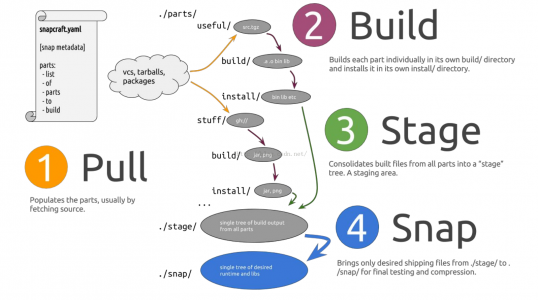

评论功能已经关闭!